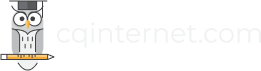Time Warner Cable is among the leading cable television service providers in the United States, which provides its services across the country. The cable service offers several deals that are available to customers the across the nation.
One of the features of Time Warner Cable’s digital cable service is Movies On Demand, that offers customers to watch selected movies and other programs at their will. Further, for the people with hearing disabilities, with many On-Demand selections, closed-captioning subtitles are also provided.
It is easy to activate closed-captioning subtitles and with some simple steps, it can be enabled in no time. There are many ways to activate subtitles that allow you to enable the subtitles feature. Follow the below procedure to activate this feature.
Read More: How Can You Reset Your Time Warner Cable Box?
When using Cisco Explorer cable box:
Step 1
First of all, you need to press the “Settings” button available on your Time Warner remote control to get the subtitles via the receiver box. Time Warner provides different makes and models of cable receiver boxes in various regions. Thus, the procedure for turning the closed-captioning on and off may vary for different receiver boxes, but there should be an option for doing so.
Step 2
Now you have to find the “Closed Captioning” sub-menu. You can find it in the first “Quick Settings” menu options, but in some receiver models, you may require hitting the “Settings” key twice to go to the “General Settings” menu.
Step 3
Once you reach the menu, now highlight the “Closed Captioning: Source” or “Closed Captioning” (as per your model) by pressing the Up/Down arrow on the Time Warner remote, then hit “Select” key.
Step 4
Hit the Up/Down arrow buttons to highlight “On” then press “Select” key again.
Step 5
Now exit the menu by pressing the “Exit” key on the remote and you’ll be returned to the full screen picture mode. After this, you will be able to view the closed-captioning subtitles on your TV screen once they are available.
Step 6
You need to follow instructions from the on-screen guide to choose and start watching the On Demand movie. In case the subtitles do not show up, then repeat the steps, but you should keep in mind that closed-captioning relies on the individual selection, also, it’s not available with every movie or show. So, if they are not available, no settings will help you make them appear.
If you have Pace Receiver Box:
Step 1
First, hit the “Display” button located on the front panel of the box. You cannot use the remote control for this particular receiver brand.
Step 2
Now you have to press the “CH+” button until “CC” is displayed, after this press “+” to make “CC On” appear on the screen. In case the setting is already turned on, you will see a “HDTV” logo lit up on the display.
Step 3
To enable it, press “+” button again that will save the setting, then hit “Exit” to leave the menu.
Step 4
Now see the step 6 in the above section to continue.
Read More: How to Arm and Disarm Time Warner Home Security System?
If you have Motorola Box:
Step 1
By using the component video cables (or a DVI), you can connect the cable receiver box to your TV. Now with the TV powered on but the receiver box powered off, hit the “Menu” button that you can find on the front panel of the box. This will show up the display menu.
Step 2
Here you need to highlight the “Closed Caption” option by using the Up/Down arrow buttons on either the Time Warner remote control or the front panel of the box.
Step 3
By hitting the right arrow key, you have to change the setting of the “Closed Caption” option from “Disabled” to “Enabled”. After this, either hit the “Menu” or “Power” key to exit the main menu option.
Step 4
Check the step 6 under the first section above to continue.
The above steps sufficiently provide information on how you can turn on the subtitles with your Time Warner Cable On-Demand content, however, at times, the customers encounter trouble doing this. If you are also facing trouble while trying to turn on/off subtitles or you have any other technical glitches with your Time Warner Cable TV service, don’t hesitate to contact the Time Warner Cable technical support service for immediate assistance. You can easily get rid of the problems with the help of experienced and certified tech professionals.
Visit: icustomerservice.net/time-warner-customer-service